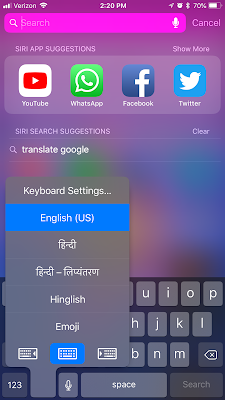iPhone tips and tricks – Top 5 awesome
things you never knew your Apple iPhone could do
APPLE’S iPhone has several
must-have features but here’s 5 top tips and tricks you probably didn’t know
you could do on the this popular iPhone. If you own an Apple iPhone you’re probably well-used to accessing its
most important features. This popular smartphone is packed with plenty of
hidden extras features that can be very handy. From instant faster charging to
the hide pics trick ever, here’s the tips guide to 10 hidden features you might
want to learn about.
1.
Hidden Track Pad
iOS has always had a very easy way to move your text cursor –
holding down on the text until a small magnifying glass appears, which can be
dragged to your desired location of text.
With the introduction of iOS 3D Touch, Apple has
included an even better way to quickly select and navigate cursor to desired
location quickly. Press hard on the standard iOS keyboard and the individual
keys will turn in blurred keys and the turn a shade of grey, surface will
transform into a digital trackpad.
Sliding your thumb around the greyed-out surface will move the
cursor. Push harder again, and you can select text as the cursor moves.
If you highlight the incorrect word, then just release the
pressure slightly – without lifting your finger from the display – and then
push harder again to de-select.
Note: 3D touch is available from iPhone 6S.
2.
Change Keyboard
Language
Another use of 3D
Touch is change keyboard language instantly. In order to do that quickly when
you start typing text there is a globe symbol on the keyboard, Press hard on
the globe.
By pressing hard on
globe will launch a popup on screen with list of languages, you had setup in
the keyboard settings already. Then choose desired language you wish to use.
3.
Screenshot on iPhone
X
If you have got a
new stunning iPhone X, you might want to know the way of taking screenshot on
iPhone X. On previous model of it was done by pressing power button and home button
at same time.
But this got
changed on iPhone X because there is no home button present. So new way to take
screenshot on iPhone X is simply press home button and volume up key at same
time.
4.
Enable Do Not Disturb
It is always
advised that Never interact with phone while you are driving the vehicle.
Keeping this in mind Apple added this useful feature to help stop distraction
to you.
Do Not Disturb
while driving keeps calls, notifications and texts away from you when you might
be behind the wheel, and sends a customized response to people you specify. To
setup this feature go to Settings > Do
Not Disturb.
5.
Calculator Trick
Most of the people hit AC button whenever you mistype a number
within iOS calculator app. Instead of clearing entire number, there is an easy
way to delete the number one by one. Simply you will need to swipe left or
right on number display area. This will delete the mistyped number one by one.
Thank You!!